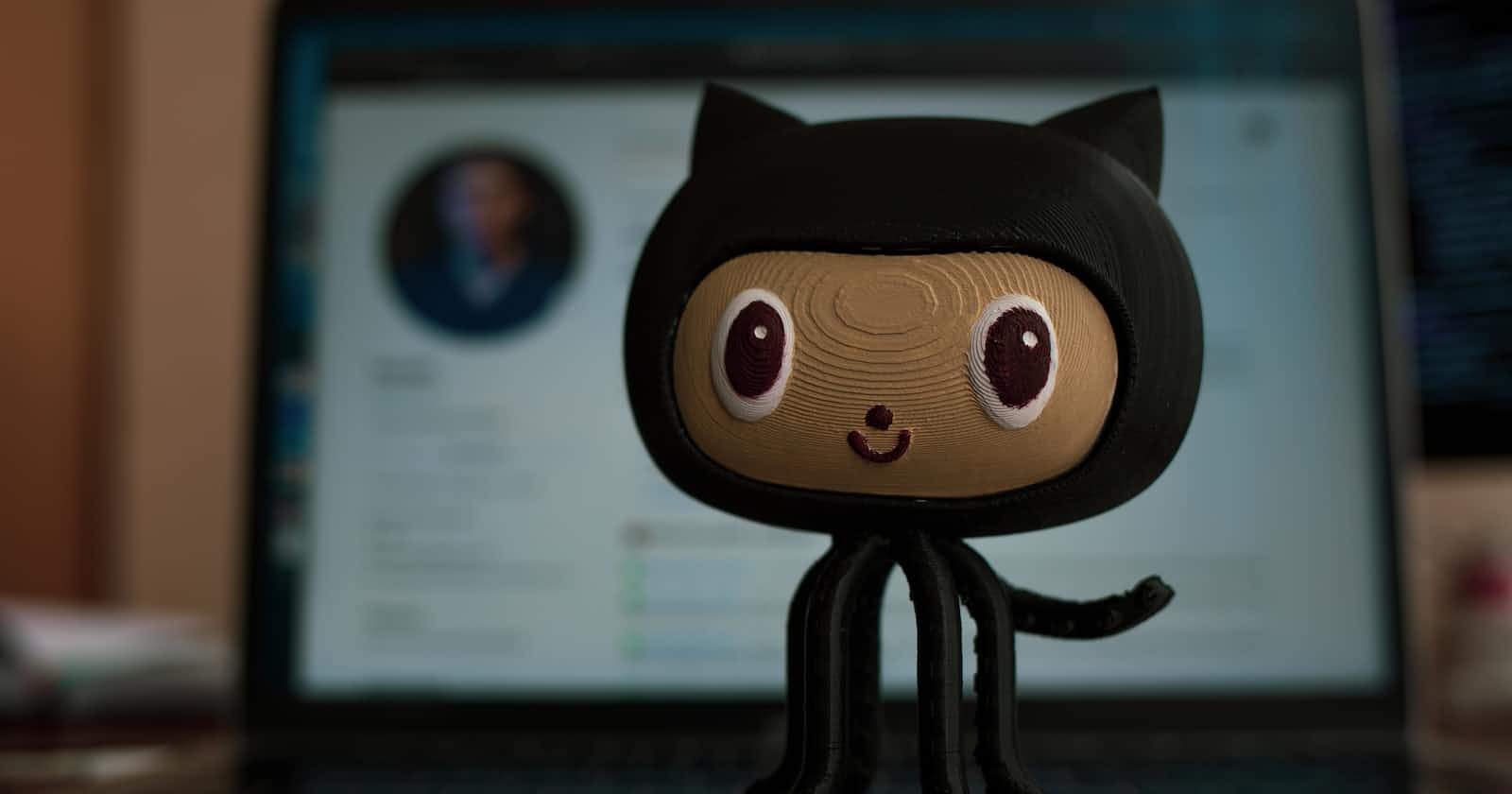Photo by Roman Synkevych on Unsplash
Mastering Collaboration with Version Control Systems: A Deep Dive into VCS
Introduction
In the world of software development, it's crucial to keep track of changes, work with teams, and manage your code effectively. Version control systems (VCS) like Git and GitHub play a big role in making this happen. In this guide, we'll explore why VCS is important, go over some basic Git commands with examples, and dive into more advanced Git commands for solving problems.
Why We Need Version Control Systems
Version Control Systems (VCS) are essential in modern software development for several reasons:
History and Collaboration: VCS helps developers track changes in a project over time. This historical record is vital for understanding why and when changes were made, making teamwork smoother.
Branching and Merging: VCS lets developers work on different parts of a project at the same time by creating branches. These branches can later be merged into the main code, reducing conflicts.
Backup and Recovery: VCS acts as a strong backup system. If something goes wrong, you can go back to a previous working version.
Code Review: It simplifies the code review process by allowing team members to comment on specific changes and suggest improvements.
Traceability and Accountability: Every change is linked to the author, date, and message describing the purpose. This ensures responsibility in the development process.
Getting Started with Git: Basic Commands
Let's start with some fundamental Git commands and illustrate them with examples:
Initializing a Git Repository:
git initAdding Files to Staging Area:
git add <filename>Committing Changes:
git commit -m "Your commit message here"Checking Status:
git statusViewing Commit History:
git log
Advanced Git Commands for Troubleshooting
As you become more proficient with Git, you may encounter situations that require advanced commands for troubleshooting:
Reverting Changes:
git revert <commit_hash>Amending the Last Commit:
git commit --amendCreating and Switching Branches:
git branch <branch_name> git checkout <branch_name>Resolving Merge Conflicts: Git automatically detects and marks merge conflicts in files. You'll need to manually edit the conflicted files, then:
git add <filename> git commit -m "Merge conflict resolution"Resetting to a Specific Commit:
git reset --hard <commit_hash>
Additional Git Commands and Explanations
Here are some more Git commands and explanations to enhance your understanding:
Cloning a Repository:
git clone <repository_url>- Explanation: This command allows you to create a local copy of a remote repository. You can use the URL of the repository you want to clone.
Creating a New Branch and Switching to It:
git checkout -b <new_branch_name>- Explanation: This command combines creating a new branch and switching to it in one step. It's a handy way to start working on a new feature or bug fix.
Pulling Changes from a Remote Repository:
git pull- Explanation: To get the latest changes from a remote repository, use this command. It fetches and merges the changes into your current branch.
Pushing Changes to a Remote Repository:
git push- Explanation: When you want to share your local changes with others, use this command to push your commits to a remote repository.
Creating Tags:
git tag <tag_name>- Explanation: Tags are used to mark specific points in Git history, like software releases. This command creates a new tag at the current commit.
Deleting a Branch:
git branch -d <branch_name>- Explanation: When you're done with a branch, you can delete it using this command. The
-dflag stands for "delete."
- Explanation: When you're done with a branch, you can delete it using this command. The
Checking Out a Specific Commit:
git checkout <commit_hash>- Explanation: You can switch your working directory to a specific commit using this command. It's useful for reviewing or testing code at a particular point in history.
Stashing Changes:
git stash- Explanation: If you have uncommitted changes but need to switch to a different branch or commit, use this command to temporarily save your changes and work on something else.
Applying Stashed Changes:
git stash apply- Explanation: After stashing changes, you can apply them back to your working directory using this command. It allows you to continue where you left off.
Viewing Diffs Between Commits:
git diff <commit1>..<commit2>- Explanation: This command shows the differences between two commits. Replace
<commit1>and<commit2>with the commit hashes or branch names you want to compare.
- Explanation: This command shows the differences between two commits. Replace
Remember that mastering these Git commands takes practice, but they'll significantly enhance your ability to manage your code effectively and collaborate seamlessly with your team. Git is a powerful tool for version control, and these commands are essential for becoming a proficient developer.
Conclusion
Git and GitHub have transformed how developers collaborate and manage their code. Understanding the importance of version control, mastering basic Git commands, and knowing how to use advanced commands for troubleshooting are crucial skills for any developer. Embrace Git and GitHub to streamline your development process, enhance teamwork, and safeguard your code. With these skills, you'll be well-prepared to succeed in the ever-changing world of software development.